


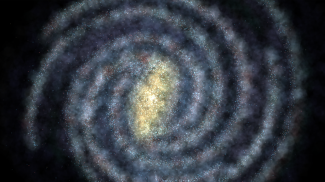
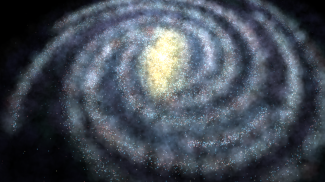


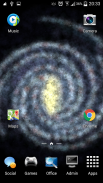
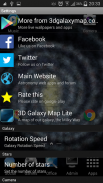
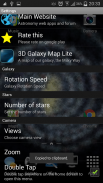
Galaksi Bima Sakti
Andrei Nistorescu
Deskripsi Galaksi Bima Sakti
★Pengaturan Kustomisasi ★Rotasi Kecepatan - Mengubah kecepatan rotasi galaksi (None, Slow, Medium, Cepat)Jumlah Stars - Mengatur populasi bintang galaksi (persentase lebih rendah berarti lebih tinggi FPS)Views - dua pandangan galaksi: Perspektif dan TopZoom - Anda dapat memperbesar dan keluar di salah satu dari dua pandangan (zoom out berarti lebih tinggi FPS)Simulasikan menggesek - Periksa ini jika Anda tidak ingin memainkan animasi wallpaper ketika berpindah homescreens
★Tips ★
Jangan panik jika Anda melihat tombol Open dinonaktifkan (setelah instalasi). Wallpaper telah berhasil diinstal, periksa wallpaper hidup Anda.
Setelah pengaturan wallpaper silahkan ganda sentuh layar untuk membuka menu Settings. Jangan gunakan set wallpaper lagi (lebih sama wallpaper - ini adalah bug dengan Unity).
Jika Anda menemukan layar hitam (tanpa splash screen memuat) setelah menyentuh tombol Set Wallpaper, baik memberikan waktu untuk memuat atau menghapus memori Anda dan mencoba mengatur wallpaper lagi.
★Customization settings★Rotation Speed- Change the rotation speed of the galaxy (None, Slow, Medium, Fast)Number of Stars- Adjust the star population of the galaxy (lower percentages mean higher FPS)Views- two views of the galaxy: Perspective and TopZoom- you can zoom in and out in any of the two views (zooming out means higher FPS)Simulate swipe- Check this if you don't want to play the wallpaper animation when switching homescreens
★Tips★
Don't panic if you see the Open button disabled (right after installation). The wallpaper has been installed successfully, check your live wallpapers.
After setting the wallpaper please double tap the screen to open up the Settings menu. Do not use the set wallpaper again (over the same wallpaper - this is a bug with Unity).
If you encounter a black screen (with no loading splash screen) right after touching the Set Wallpaper button, either give it some time to load or clear your memory and try setting the wallpaper again.





















